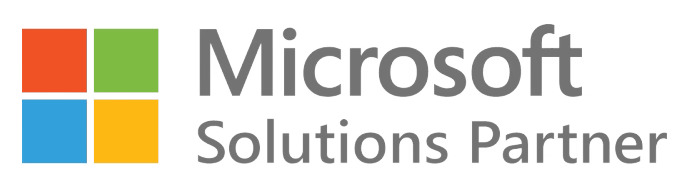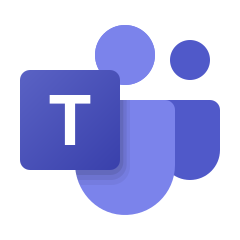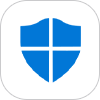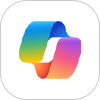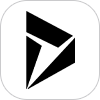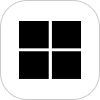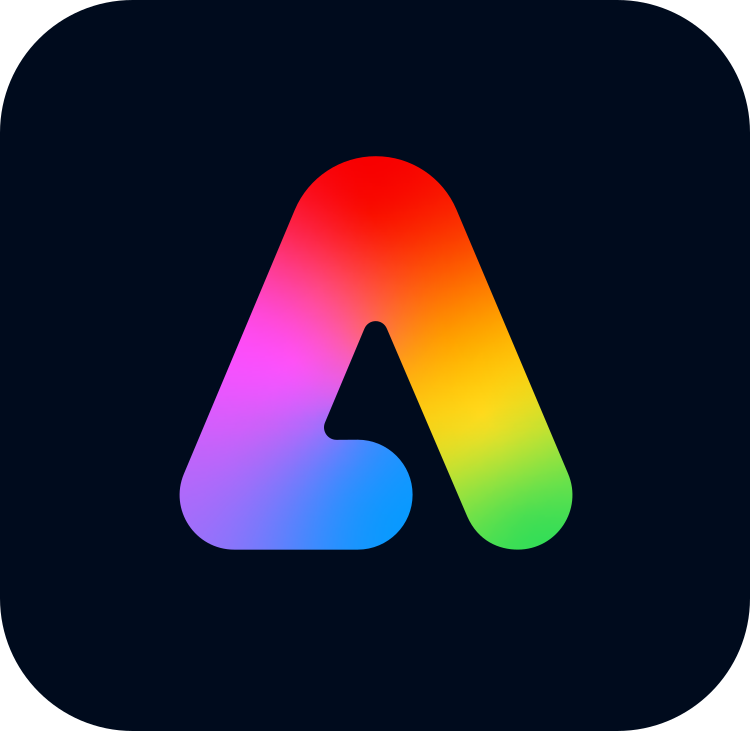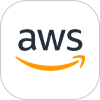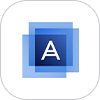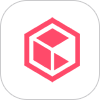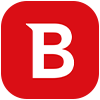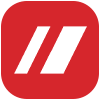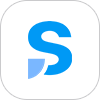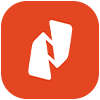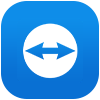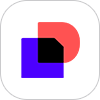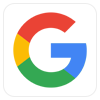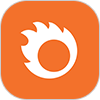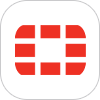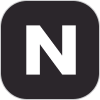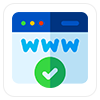Looking for how to migrate GoDaddy webmail to Office 365 cloud? You are at the right place. Office 365 ( Now known as Microsoft 365 ) is a cloud-based productivity suite and the first choice for many organizations as it offers a full business suite of collaboration, communication, and productivity tools. Today everyone is familiar with Microsoft Office Applications (like Word, Excel, Publisher, PowerPoint, Outlook) as they have been using it over from years.
While Godaddy is a domain registrar and web hosting company that offers web hosting, domain registration, and webmail functionality. However, when it comes to business email Microsoft 365 is the first choice for every business owner. Many businesses are migrating GoDaddy webmail to Office 365 to make use of the cloud services offered by Office 365.
Plus, Microsoft’s business email hosting offers a cost-effective and subscription option to host the business email service that comes with 99.9% uptime guarantee and provides scalability and flexibility of adding and removing licenses for your organization. However, if you are using a business email hosting service from a third-party provider or Godaddy Webmail then you need to migrate your mailboxes to Office 365. If you are also a Godaddy webmail user and willing to migrating to Office 365, then this post will be very helpful for you.
We have put together this article to help you migrate from Godaddy Webmail to Office 365 and why users are migrating from GoDaddy webmail to Office 365.
How to migrate GoDaddy Mailbox to Office 365?
To migrate GoDaddy mailbox to Office 365 tenant, you shall need the below information:
- Login details of your Office 365 administrator account
- GoDaddy administrator account credentials
- List of user mailboxes that needs to be migrated
1. Export users mailbox data from GoDaddy Business Email
You need to export the list of mailboxes on Godaddy that you wish to migrate from GoDaddy to Office 365. You will also need the login details of all the mailboxes to complete migration from GoDaddy to Office 365.
2. Set up your Microsoft Office 365 Admin account
Before the migration process begins, create a backup of contacts and calendar because the IMAP migration from GoDaddy to Office 365 does not migrate contacts and calendars. Hence, a backup copy should be created and stored on your local system. After the backup of contacts and calendars locally, now we will move to the main step which is to Migrate mailboxes from GoDaddy to Office 365.
3. Start the GoDaddy email migration to Office 365
Now after taking backup of your contacts and calendar information, you are ready to start the Godaddy Mailbox migration to Microsoft 365. Sign in to Office 365 Admin Center and go to Exchange Admin. After clicking on ‘Recipients’, in Exchange Admin Center select the option of ‘Migration’. Follow the migration steps with the guidance of an Microsoft 365 Reseleller or Office 365 expert.
If you selected the option automatic batch migration, your O365 migration process will start, and you shall see the migration batch name with the status of ‘Syncing’ next to it if everything went correctly. The whole Godaddy to O365 Migration process might take some time and the status shall change to ‘Synced’ once the migration process has been completed successfully.
4. Route your emails to O365
One the Godaddy Mail to Office 365 Migration process has been completed, you then need to update your DNS records so that incoming emails are routed to your new Office 365 email mailbox. Once you update the MX records on domain name and Autodiscover records of Office 365, all incoming email to GoDaddy Mailbox shall be redirected to Office 365 Mailbox.
5. How to configure Outlook Client for Office 365
After successfully migrating GoDaddy to Office 365, you would require to configure your Microsoft Outlook client for Office 365. After this, your Outlook client shall restart and, you will see your new user profile listed. The PST files that you had created and can now be imported.
6. Delete the O365 migration batch
Check if incoming emails are being routed to your Microsoft Office 365 or not. If it is working properly go to the O365 migration wizard and select the migration batch that says ‘Synced’ as status and click on the trash to delete it.
Email Migration Service by Wroffy
Business Email migration is never an easy task as the migration process itself can be quite long and tedious to perform. There are chances of errors happening which could cost the company. Wroffy offers email migration services from Godaddy Webmail to Microsoft 365 to help move your business email to Office 365 with 24/7 end-user support, without any data loss or downtimes during migration.
Are you looking to migrate from GoDaddy to Office 365? Contact us for seamless Migration to Office 365 by Microsoft-certified Office 365 migration experts today!
Check our Office 365 Plans to know the right Office 365 Solution for your business.